Editing and deleting Users
Introduction
As we’ve already discussed, Users list contains 3 actions - Edit, Delete and View. After user accept the email invitation then it will be visible in the users list and we can edit, view or delete the specific user.
Editing a User
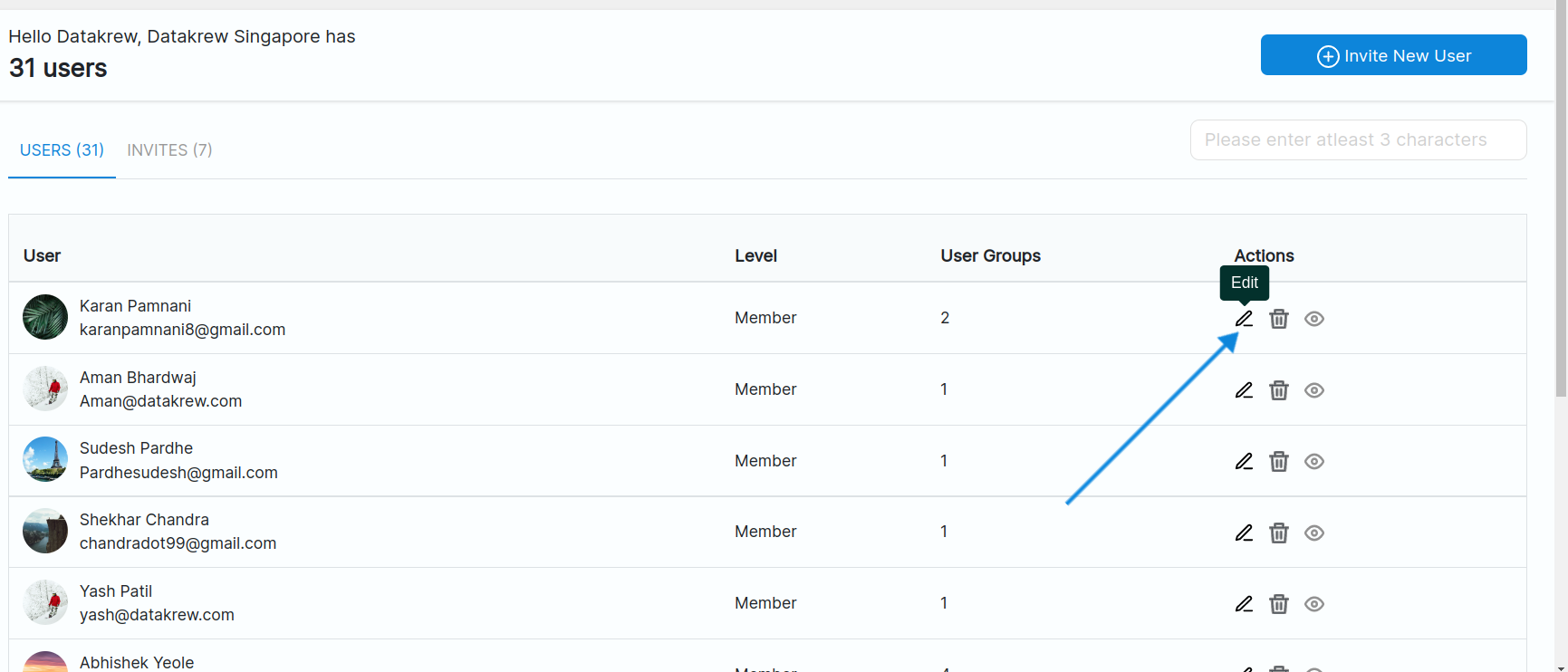
Clicking on edit user button will open up a modal. The Edit user modal contains two sections - Details and Apps.
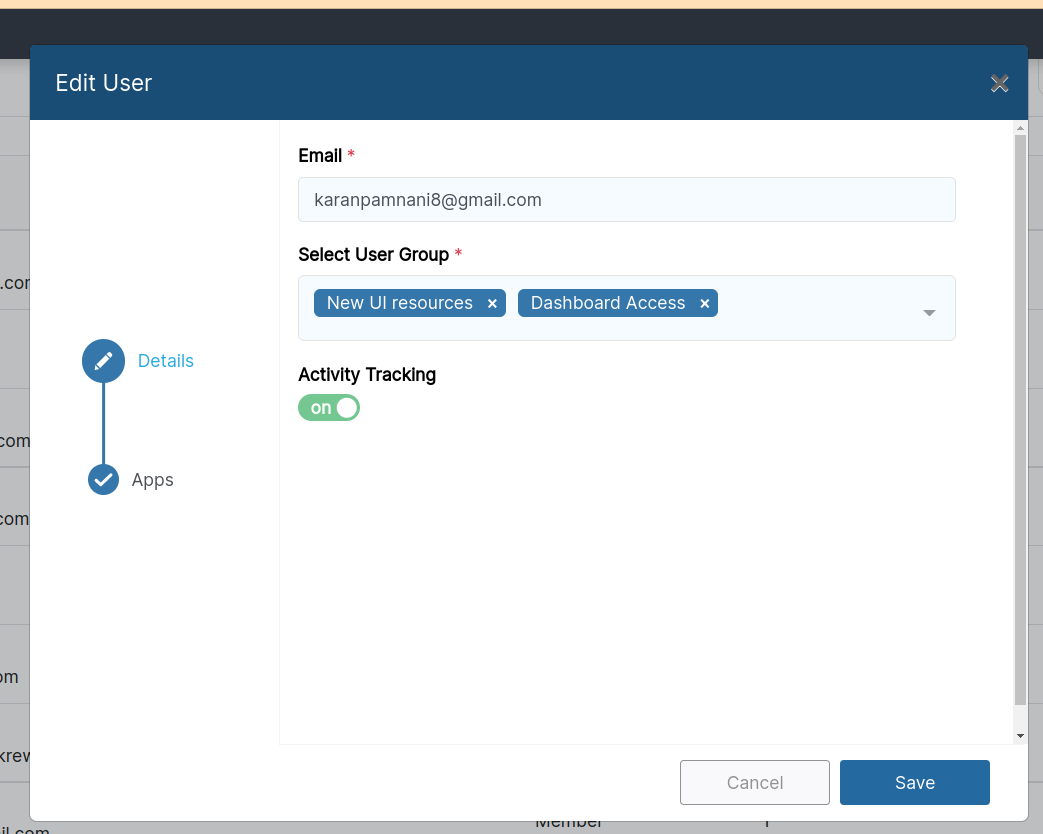
In the first section named Details, we canedit the email that we want to invite and editthe User Group using a dropdown which shows all the user groups that we’ve created. We can also select multiple user groups.
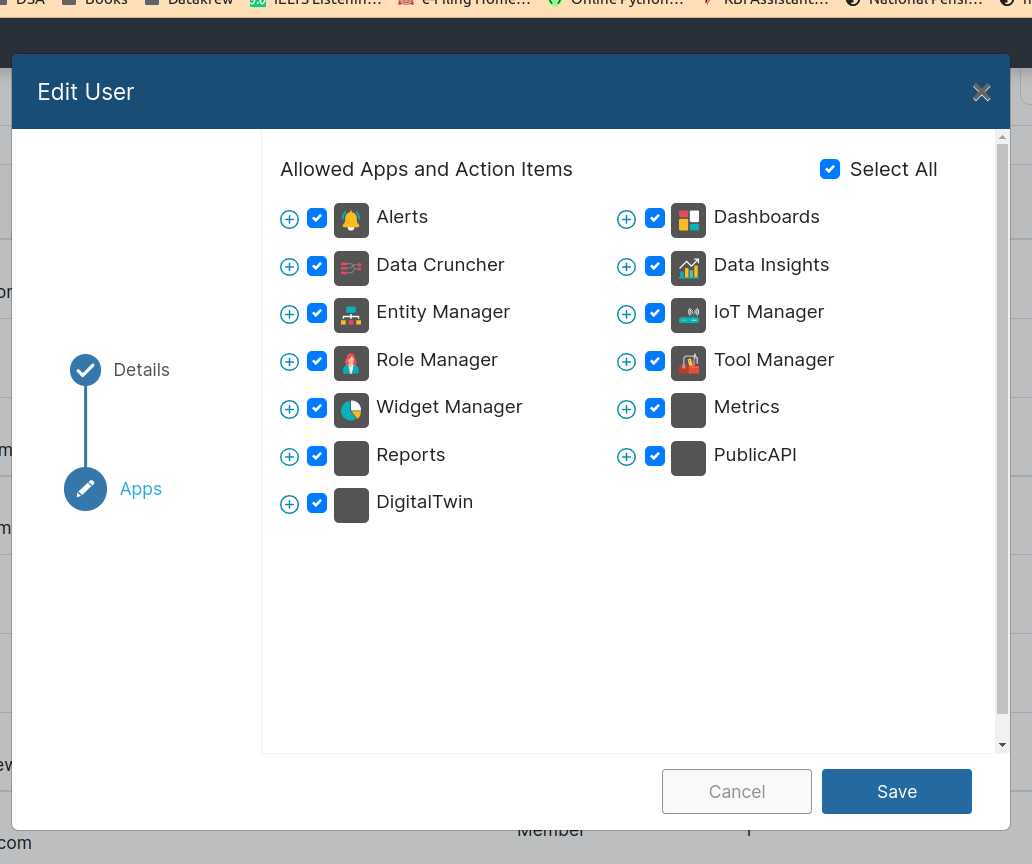
And if we want to edit the list of apps for user, we have to click on second section i.e Apps and edit the list of apps and actions
After entering the details, clicking on save button will edit a User for us.
Deleting a User
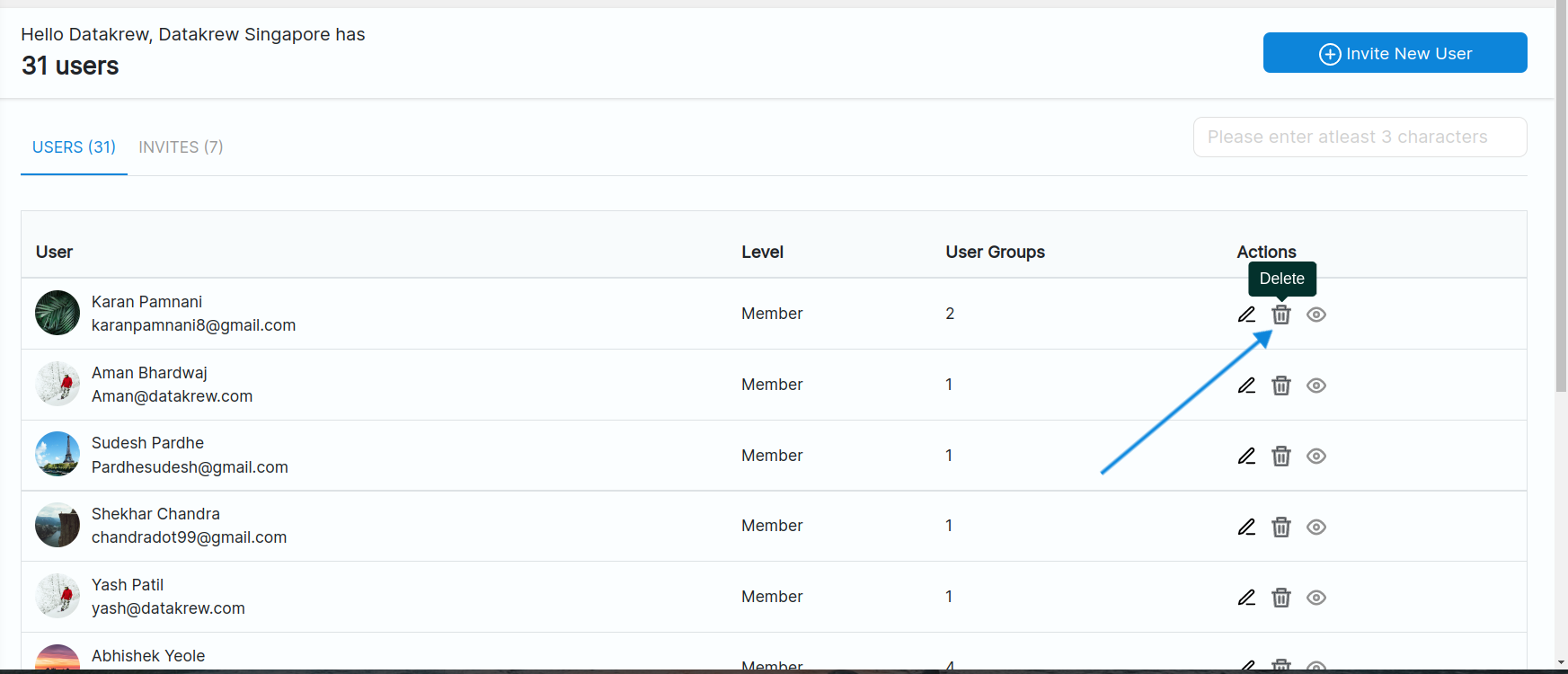
Clicking on delete user button will open up a Confirm modal.
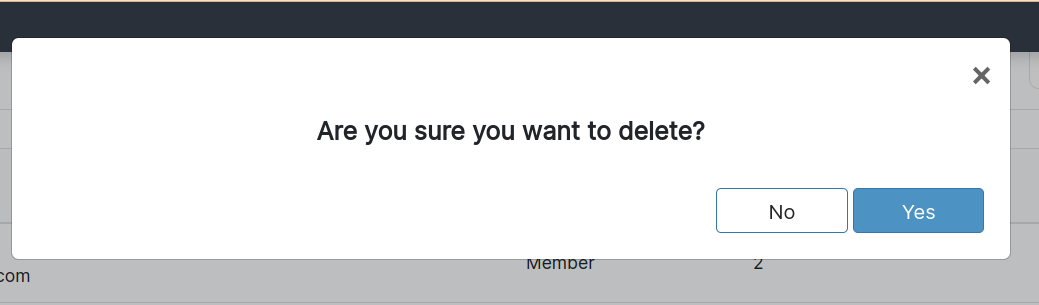
If we click on yes then the specific user will be deleted.
Viewing a User
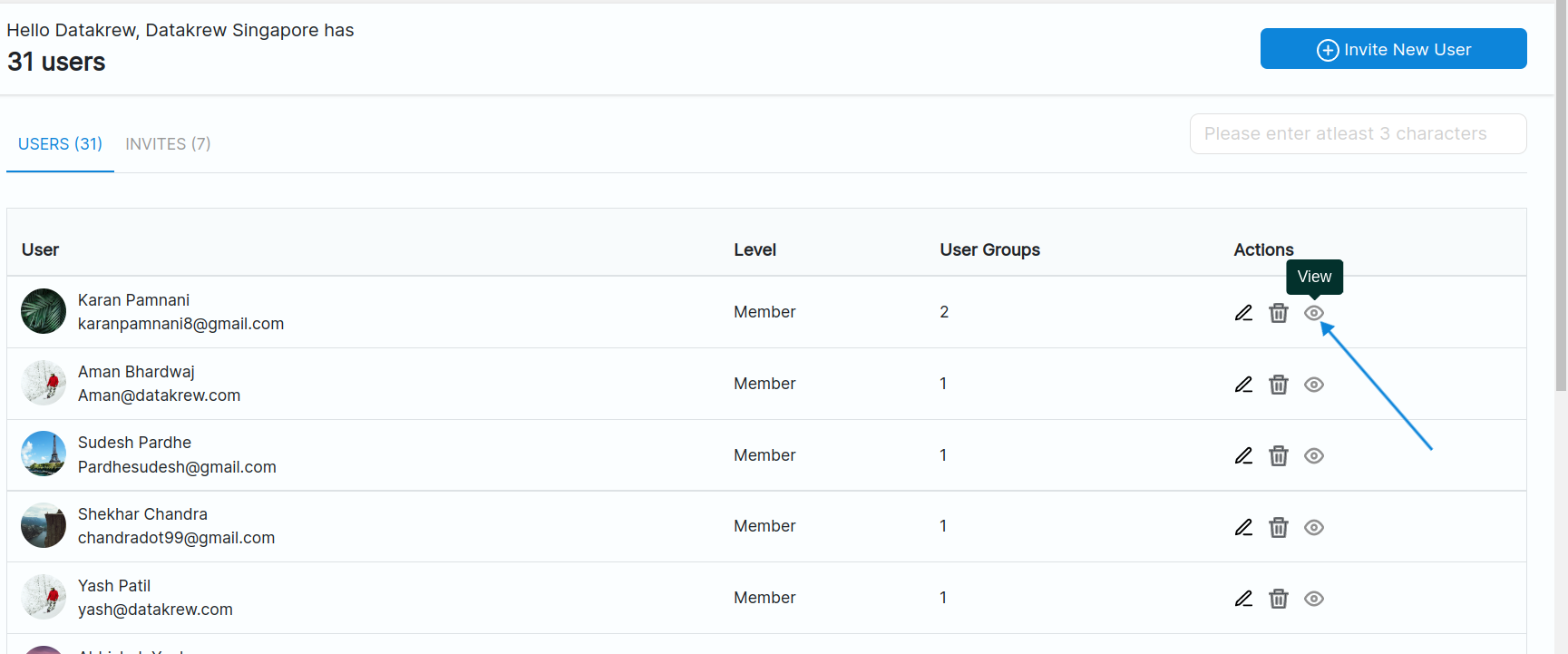
Clicking on view user button will open up a view modal.
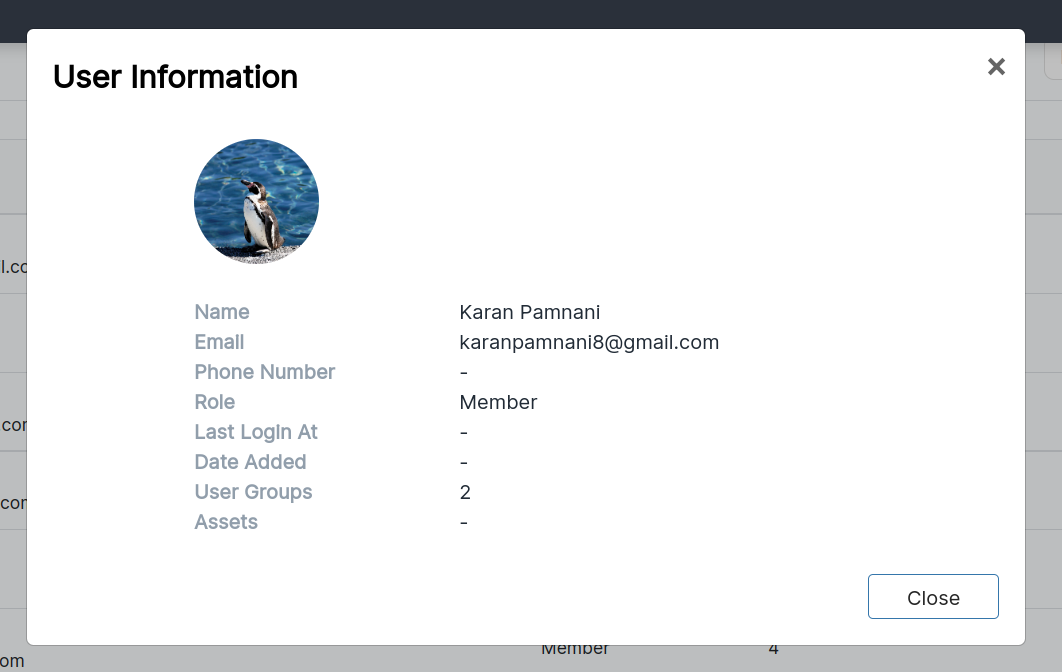
View modal contains the user information such as Name, Email, Phone no., User groups, Role, Assets